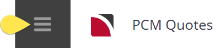This is the second of seven tasks described in this user manual for modifying a PCM itinerary.
NOTE: There is no particular order in which tasks need to be completed - the numbering is simply for reference.
The full list is:
- Pickup / Dropoff
- Voucher Text (this task)
- Service Notes
- Product Notes
- Change Base Date
- Manage Days
- Insert PCM
The Voucher Text screen allows viewing and editing of the voucher text fields. The voucher text for all services in the PCM is displayed and they can be individually selected and edited as required.
NOTE: It is not uncommon for there to be no voucher text attached to services. The actual voucher template setup in Messaging enables most data that is required to be printed on vouchers to be incorporated into the voucher document without needing any additional text in these fields.
Add or Modify Voucher Text
- Search for and retrieve a PCM to work with. If you haven't done this already, see Retrieve an Existing PCM.
-
Switch to the
 Itinerary View of the PCM.
Itinerary View of the PCM.
-
The default view for a PCM is the
 Dashboard view.
Dashboard view.
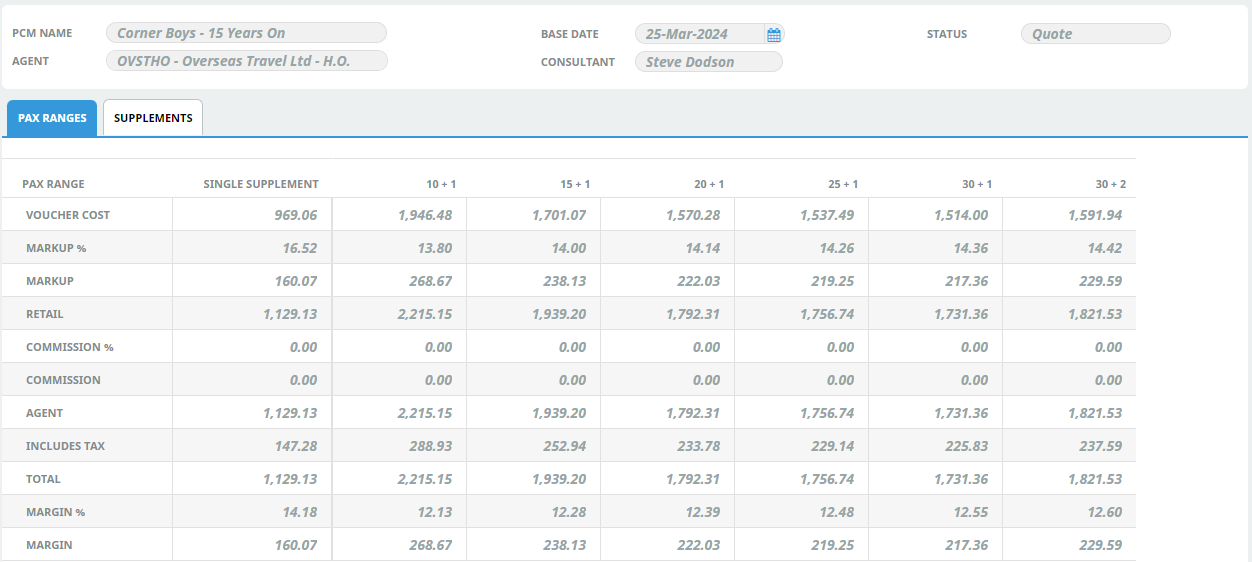
-
A single service can be opened from the Dashboard by clicking on the service. Alternatively, switch to Itinerary view by selecting, from the PCM Quotes menu,
 PCM Quotes > Itinerary.
PCM Quotes > Itinerary.
-
Examine the
 Itinerary on this screen.
Itinerary on this screen.
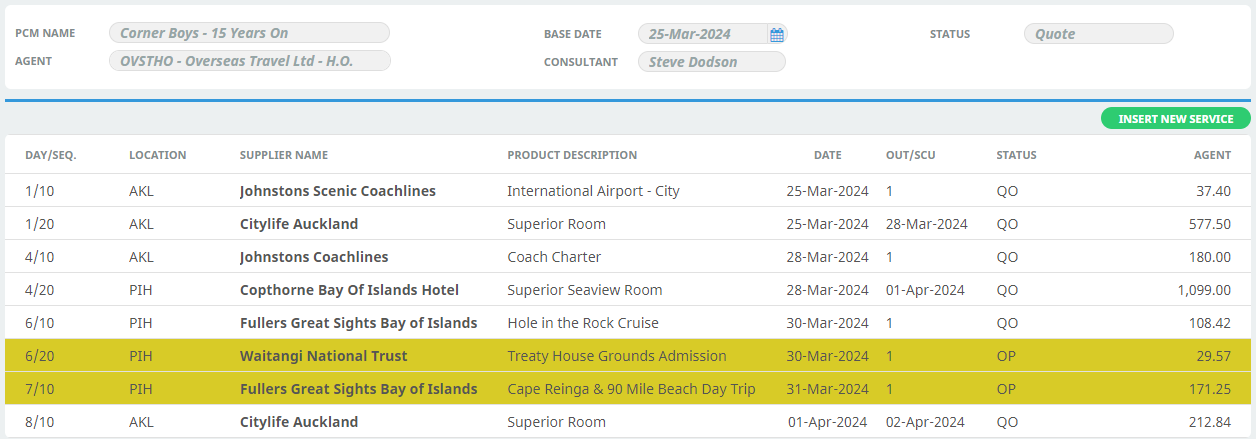
-
- There are two ways to change voucher text from the Itinerary view:
- Change voucher text via service drill-down:
- Select the
 service whose details you want to change to open the Service Details screen.
service whose details you want to change to open the Service Details screen.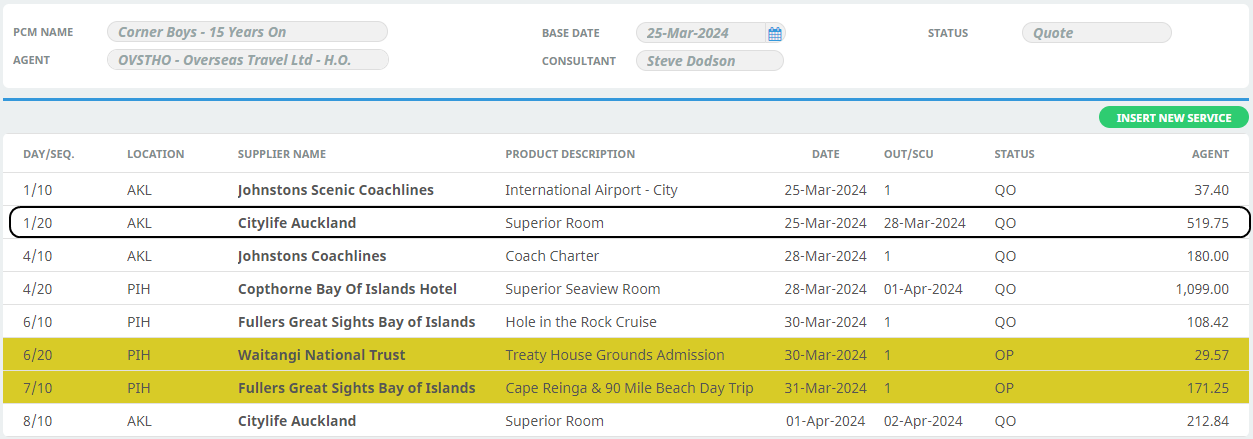
- On the
 Service Details screen, click the Voucher Text tab.
Service Details screen, click the Voucher Text tab.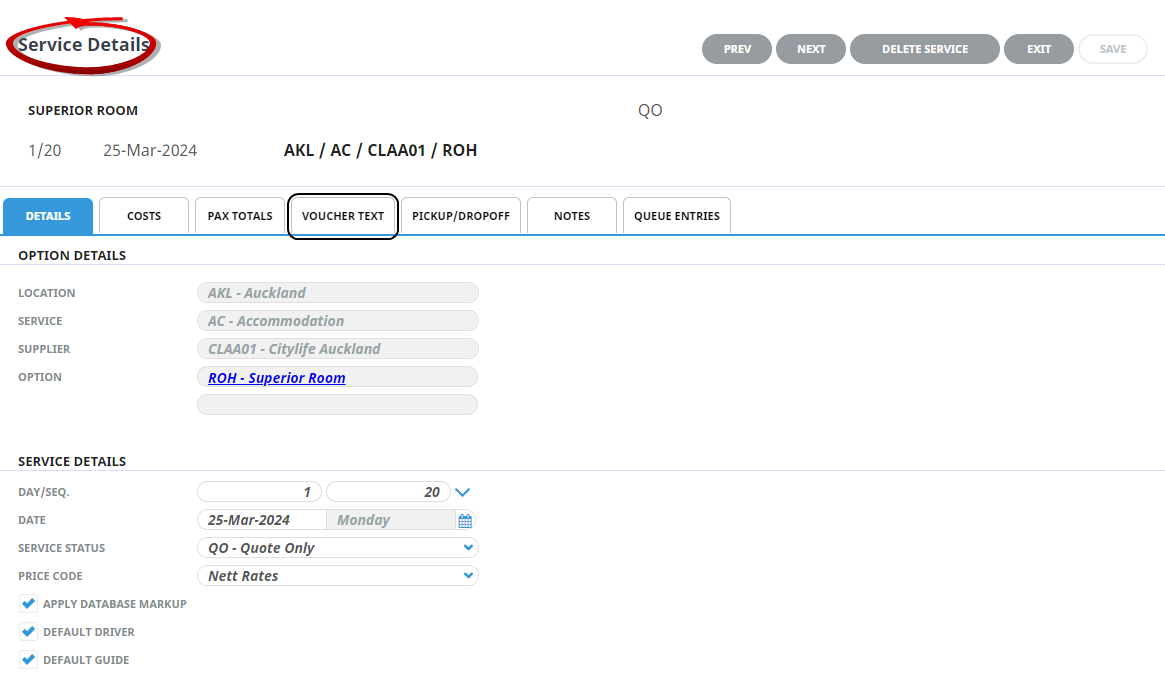
- On the
 Voucher Text tab, modify details as required.
Voucher Text tab, modify details as required.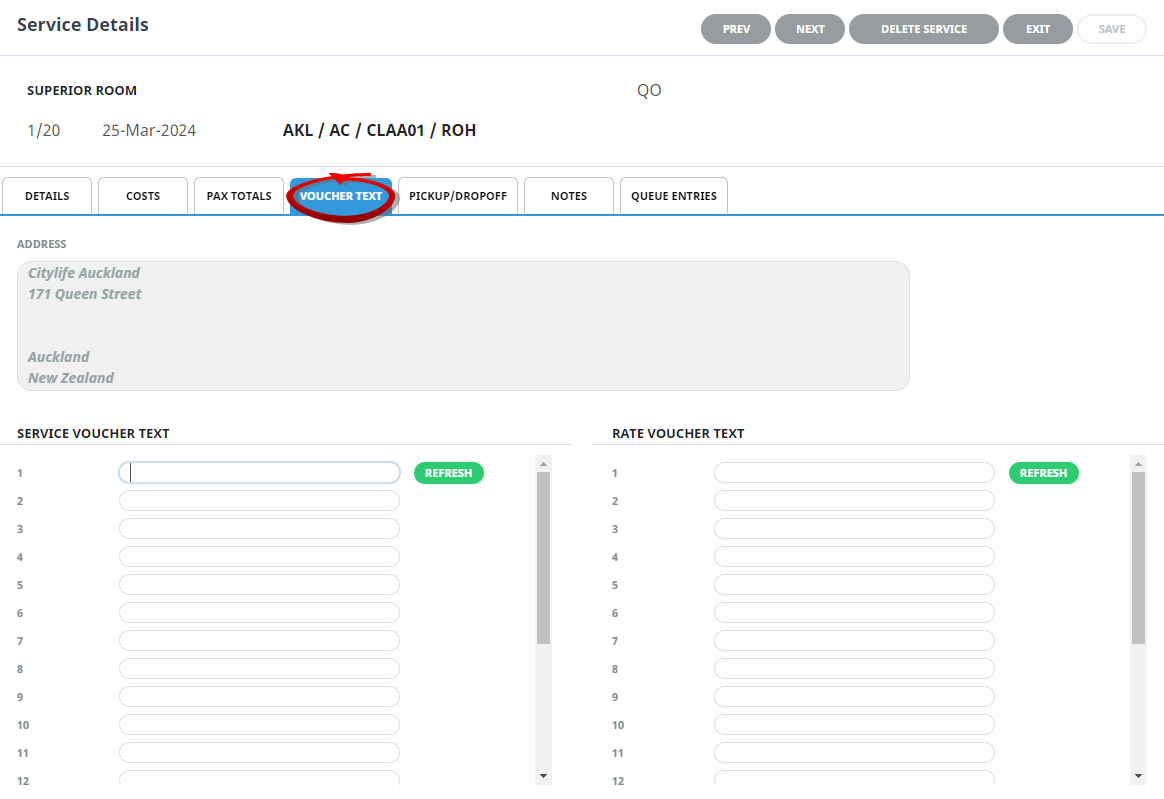
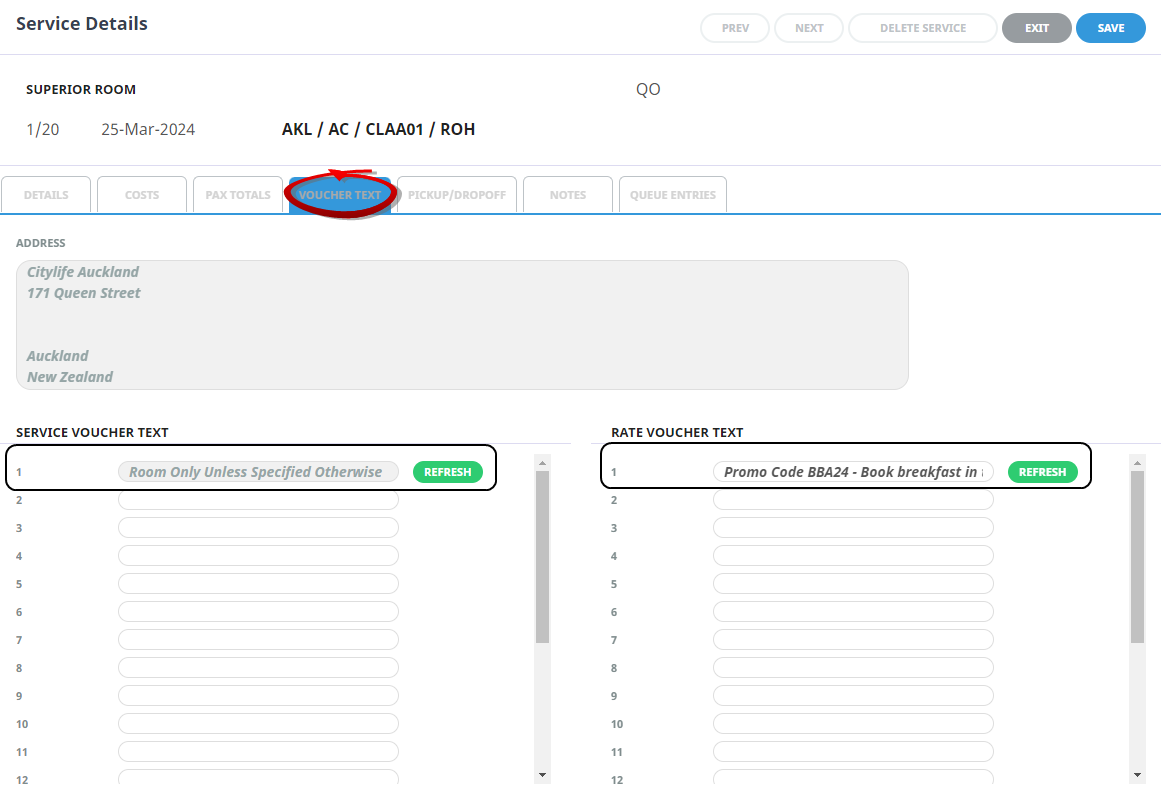
The example above displays Service Voucher Text on line one, this information has transferred from the product voucher text an in a booking is read only. The Rate Voucher Text however can be edited in the booking.
Click Save to keep the changes, followed by Exit to return to the Itinerary.
-View-SvceSelect(CLAK).png)
- Change voucher text details via the PCM Quotes menu:
- Select menu
 PCM Quotes > Itinerary > Voucher Text.
PCM Quotes > Itinerary > Voucher Text. - Click the
 service whose Voucher details you want to change.
service whose Voucher details you want to change.
- On the
 Voucher Text screen, modify fields as required.
Voucher Text screen, modify fields as required.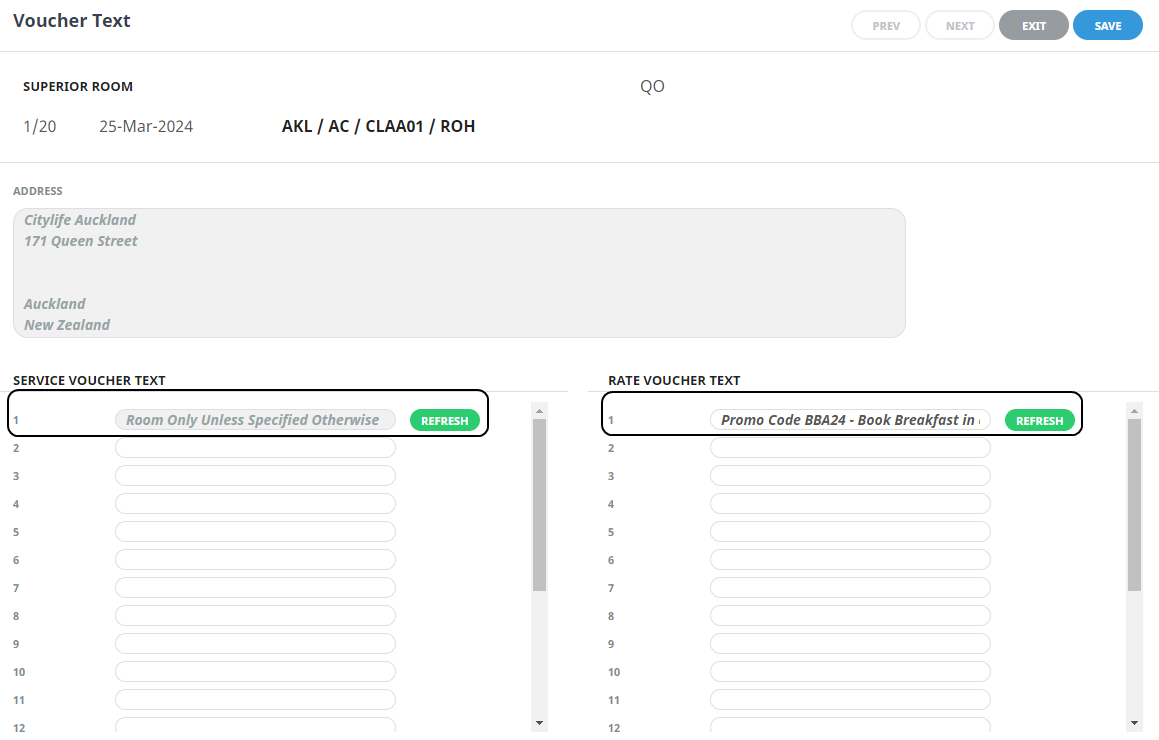
Click Save to keep the changes, followed by Exit to return to the list of Voucher details.
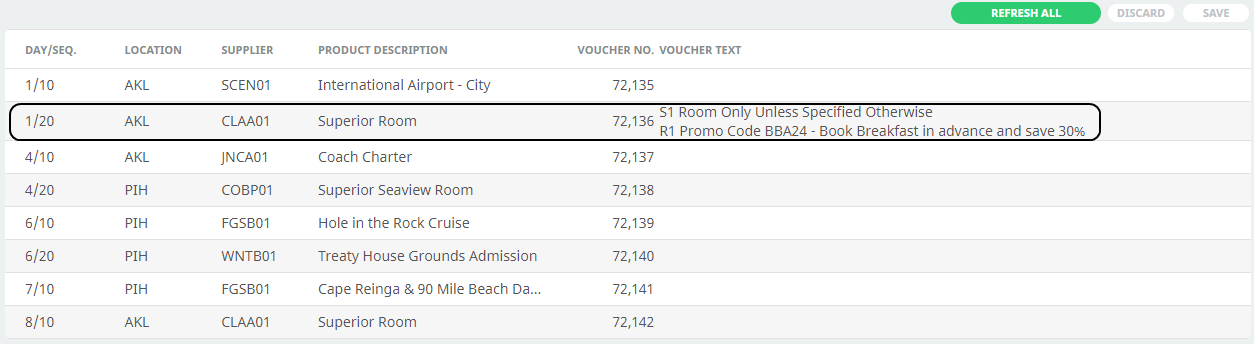
About the Voucher Text Fields
There are two sets of 20 lines of voucher text; one set of 20 lines is attached to the entire Service regardless of rate period/price code and the other second set of 20 lines attached to each of the Rate types for each of the Rate Period/Price Codes of the service.
NOTE:
- If text in a field is dimmed out, it is read-only and cannot be edited.
-
Any voucher text fields which have items inside <chevron brackets> must not be edited. The codes inside the brackets will be translated when the vouchers are output.
- Each voucher text field has a maximum of 60 characters.
- Using the same Voucher text numbered fields for consistent data entry is advised.
Refresh buttons
Clicking either of these buttons restores the voucher text of the highlighted service/rate to match what is attached to the service and rate periods in the Services Database; i.e. any edits will be replaced by the original text.